- Open the Terminal and install Enchant.
sudo apt-get install enchant - Open LyX and select Tools > Preferences > Language Settings > Spellchecker
- Select Enchant for Spellchecker Engine.
- Click on Apply, Save and finally Close.
Showing posts with label Ubuntu. Show all posts
Showing posts with label Ubuntu. Show all posts
Thursday, March 13, 2014
Ubuntu: How to enable spellchecker in LyX
Wednesday, March 12, 2014
Ubuntu: Missing Date and Time (Clock) in the Indicator Bar
sudo apt-get install indicator-datetime
sudo dpkg-reconfigure --frontend noninteractive tzdata
killall unity-panel-service
sudo dpkg-reconfigure --frontend noninteractive tzdata
killall unity-panel-service
Monday, April 8, 2013
Enable Backspace Feature in Firefox on Ubuntu
In order to enable backspace keypress to make Firefox go back one page on Ubuntu:
- Launch Firefox browser.
- Type
about:configin the address bar. - Search for
browser.backspace_actionand set its value to 0 instead of 2.
Saturday, April 6, 2013
Ubuntu: Run Matlab in Terminal
In order to run Matlab in Terminal, add -nodesktop option.
matlab -nodesktop
Sunday, March 17, 2013
Ubuntu: How to Convert FLV file to MP3 Using ffmpeg
We can download video in FLV format from YouTube using Flashgot Add-On on Firefox web browser.
In order to extract the MP3 from the FLV video file, please follow the following procedure.
First, install ffmpeg software:
sudo apt-get install ffmpeg
Once ffmpeg is installed, convert FLV file to MP3 using the following command:
ffmpeg -i flv_file.flv output_file.mp3
Ubuntu: Install Adobe Reader
sudo add-apt-repository "deb http://archive.canonical.com/ precise partner"
sudo apt-get update
sudo apt-get install acroread
sudo apt-get update
sudo apt-get install acroread
Monday, March 4, 2013
Ubuntu: Install C++ Boost
Command to install C++ Boost packages:
sudo apt-get install libboost-dev libboost-doc
Saturday, January 15, 2011
How to run Java class file on Ubuntu
Let say you compile the following Java codes
However, when you try to run the Java class file using
like you usually did on Windows, it won't run.
As an example,
The `.` means the current working directory. In other words, you are telling Java to look for `hello class` in the same directory that you invoke the `java` command.
You can also add the current directory to the CLASSPATH, like this:
public class hello {
public static void main(String[] args) {
System.out.println("rizauddin.com");
}
}
using the following command:public static void main(String[] args) {
System.out.println("rizauddin.com");
}
}
javac hello.java
You will get a class file `hello.class`.However, when you try to run the Java class file using
java hello
like you usually did on Windows, it won't run.
Exception in thread "main" java.lang.NoClassDefFoundError: hello Caused by:
java.lang.ClassNotFoundException: hello at
java.net.URLClassLoader$1.run(URLClassLoader.java:202) at
java.security.AccessController.doPrivileged(Native Method) at
java.net.URLClassLoader.findClass(URLClassLoader.java:190) at
java.lang.ClassLoader.loadClass(ClassLoader.java:307) at
sun.misc.Launcher$AppClassLoader.loadClass(Launcher.java:301) at
java.lang.ClassLoader.loadClass(ClassLoader.java:248)
Could not find the main class: hello. Program will exit.
Actually, to run Java class file on Ubuntu, you need to always specify the classpath, using the `-cp` options.As an example,
java -cp . hello
The `.` means the current working directory. In other words, you are telling Java to look for `hello class` in the same directory that you invoke the `java` command.
You can also add the current directory to the CLASSPATH, like this:
export CLASSPATH=.:$CLASSPATH
If you don't like to do that each time you want to run a Java class file, you can set the CLASSPATH permanently in /etc/environment or in ~/.profile.
Wednesday, February 3, 2010
How to configure Pidgin for Google Talk
Pidgin is an easy to use and free chat client that can connect to many chat networks all at once. The supported chat networks are AIM, Bonjour, Gadu-Gadu, Google Talk, Groupwise, ICQ, IRC, MSN, MySpaceIM, QQ, SILC, SIMPLE, Sametime, XMPP, Yahoo! and Zephyr.
But, sometimes Pidgin just don't work with Google Talk. You need to tweak Pidgin in order to make it works.
Here are the steps (as shown in Figure 1):
But, sometimes Pidgin just don't work with Google Talk. You need to tweak Pidgin in order to make it works.
Here are the steps (as shown in Figure 1):
- Click on Account > Manage Accounts, add new Google Talk account. Fill in the Username and Password.
- Click to the Advance tab.
- Make sure that "Require SSL/TLS" and "Force old (port 5223) SSL are selected.
- Type 443 for "Connect port".
- Type "talk.google.com" for "Connect Server".
- Click on the "Save" button.
Thursday, November 5, 2009
Ubuntu: Restore panels to default settings
How to restore panels on Ubuntu?
Delete current panel settings.
Restart the Gnome panel.
Step 1:
Delete current panel settings.
rm -rf ~/.gconf/apps/panel
Step 2:
Restart the Gnome panel.
pkill gnome-panel
As an alternative, just restart the computer.
Monday, October 26, 2009
Change file format (Dos/Unix) in Vim
Unix and dos (Windows) use different file format. Even though the latest Vim can detect the file format automatically, sometimes you also need to convert your file to the other format, especially if you are sharing the file with your friends.
Fortunately, in vim you can set the file format using a very simple command.
Fortunately, in vim you can set the file format using a very simple command.
Change the file format to dos
:set ff=dos
Change the file format to unix
:set ff=unix
Note:
You can also add those commands in .vimrc file to make Vim starts with the desired format of file.Prayer times software for Ubuntu
Minbar Prayer Times is a free prayer times software for linux.
Installing Minbar on Ubuntu is easy.
To set the location, click on Preferences, and under the City Details tab, click on "Find City". You should find your city there. If your city is not available, you can find the latitude and longitude via www.islamicfinder.org, and enter it manually.
If you can suggest other free prayer times software for Ubuntu, please leave a comment.
Installing Minbar on Ubuntu is easy.
$ sudo apt-get install minbar
After the installation process, you can start Minbar Prayer Times from the Accessories menu.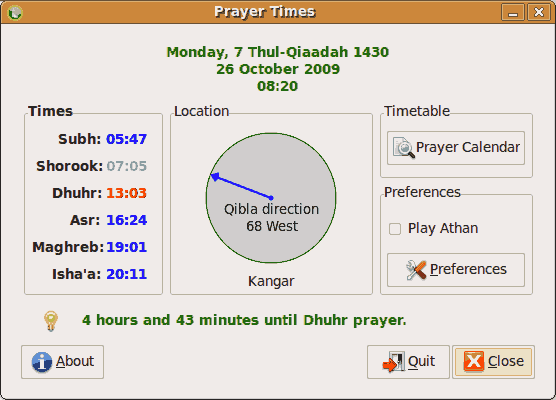 |
| Minbar Prayer Times |
If you can suggest other free prayer times software for Ubuntu, please leave a comment.
Monday, October 12, 2009
How to install GIMP for Linux
These are the commands to install GIMP on various Linux flavour from the distribution package.
Ubuntu/Debian
apt-get install gimp
openSUSE
yast -i gimp
Fedora
yum install gimp
Mandriva
urpmi gimp
Saturday, October 3, 2009
How to upgrade Ubuntu 9.04 to 9.10
Wednesday, September 30, 2009
How to change Shiretoko codename to Firefox
Shiretoko is the development codename for Firefox 3.5.x.
To change the User-Agent identification to Firefox,
To change the User-Agent identification to Firefox,
- Enter about:config in the address bar.
- Enter general.useragent.extra.firefox in the field at the top.
- Change its value from Shiretoko/3.5.4pre to Firefox.
Friday, September 18, 2009
LaTeX editor with live preview pane for Ubuntu/Linux
 |
| Gummi |
The main feature of Gummi is that the Preview Pane will update as you are typing. In my opinion, this feature is good if you are learning LaTeX.
Give Gummi a try, and tell me your opinion.
Click here to download.
Thursday, September 17, 2009
Resize image using Imagemagick
Imagemagick is a powerful image manipulation program. This tutorial is about resizing image with Imagemagick.
Resize an image to 500px width.
Resize an image to 500x300, with aspect ratio preserved.
Force resize an image to 500x300.
Resize multiple images.
Resize an image to 500px width.
mogrify -resize 500 image.png
Resize an image to 500x300, with aspect ratio preserved.
mogrify -resize 500x300 image.png
Force resize an image to 500x300.
mogrify -resize 500x300! image.png
Resize multiple images.
mogrify -resize 500x300 *.png
Labels:
image
,
imagemagick
,
Linux
,
Ubuntu
,
Windows
How to install Debian packages (.deb files) on Ubuntu
The most easiest way to install a debian packages on Ubuntu, is by double click on the .deb file, and then select Install Package.
However, you could also install a debian package by using a terminal using this command:
To uninstall, use this command:
However, you could also install a debian package by using a terminal using this command:
sudo dpkg -i package_file.deb
To uninstall, use this command:
sudo dpkg -r package_name
Monday, September 14, 2009
One line command to update Ubuntu
I use this command to update my Ubuntu installation.
$ sudo apt-get update && sudo apt-get upgrade &&
sudo apt-get autoremove && sudo apt-get dist-upgrade
sudo apt-get autoremove && sudo apt-get dist-upgrade
Monday, August 24, 2009
How to determine the linux distribution name or version
There are multiple ways to check what linux distribution and version you are using.
Here are some of them.
Here are some of them.
$ cat /etc/issue
Ubuntu 9.04 n l
Ubuntu 9.04 n l
$ uname -a
Linux riza-laptop 2.6.28-15-generic #49-Ubuntu SMP Tue
Aug 18 19:25:34 UTC 2009 x86_64 GNU/Linux
Linux riza-laptop 2.6.28-15-generic #49-Ubuntu SMP Tue
Aug 18 19:25:34 UTC 2009 x86_64 GNU/Linux
$ lsb_release -d
Description: Ubuntu 9.04
Description: Ubuntu 9.04
Subscribe to:
Comments
(
Atom
)



