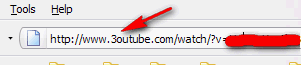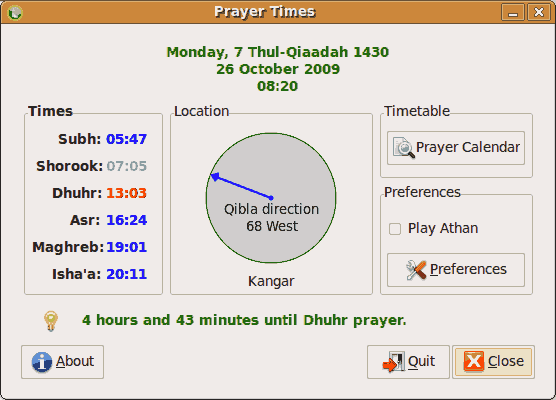Let say you compile the following Java codes
public class hello {
public static void main(String[] args) {
System.out.println("rizauddin.com");
}
}
using the following command:
javac hello.java
You will get a class file `hello.class`.
However, when you try to run the
Java class file using
java hello
like you usually did on Windows, it won't run.
Exception in thread "main" java.lang.NoClassDefFoundError: hello Caused by:
java.lang.ClassNotFoundException: hello at
java.net.URLClassLoader$1.run(URLClassLoader.java:202) at
java.security.AccessController.doPrivileged(Native Method) at
java.net.URLClassLoader.findClass(URLClassLoader.java:190) at
java.lang.ClassLoader.loadClass(ClassLoader.java:307) at
sun.misc.Launcher$AppClassLoader.loadClass(Launcher.java:301) at
java.lang.ClassLoader.loadClass(ClassLoader.java:248)
Could not find the main class: hello. Program will exit.
Actually, to run Java class file on Ubuntu, you need to always specify the classpath, using the `-cp` options.
As an example,
java -cp . hello
The `.` means the current working directory. In other words, you are telling Java to look for `hello class` in the same directory that you invoke the `java` command.
You can also add the current directory to the CLASSPATH, like this:
export CLASSPATH=.:$CLASSPATH
If you don't like to do that each time you want to run a Java class file, you can set the CLASSPATH permanently in
/etc/environment or in
~/.profile.