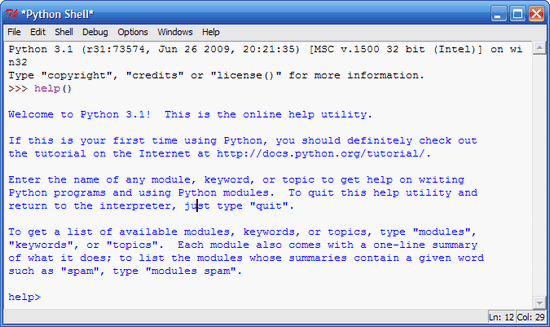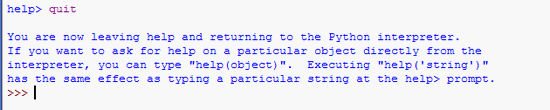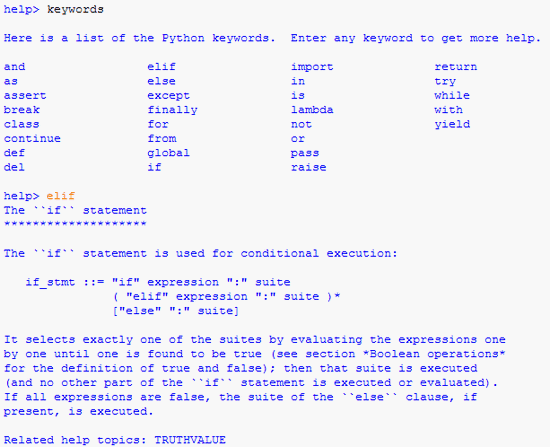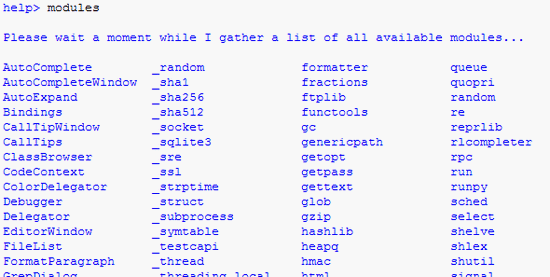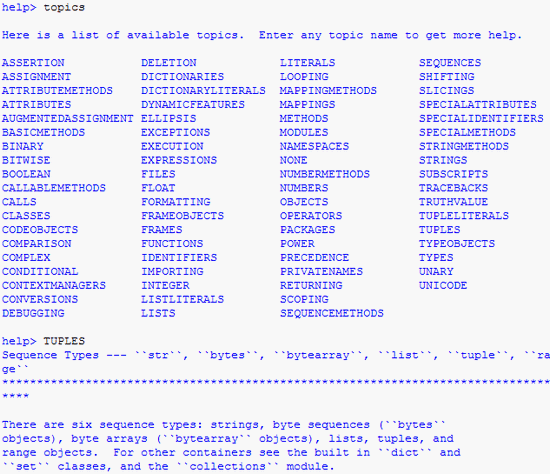Start Vim with n multiple windows
- n verticals windows.vim -On filenames
- n horizontal windows.vim -on filenames
Close a window
- Close the current window.Ctrl+W c
- Close the current window. If it is the only window left, quit Vim.Ctrl+W q
Split a window
- Split horizontally the current file.Ctrl+W s
- Split horizontally and open a file.:sp filename
- Split vertically the current file.Ctrl+W v
- Split vertically and open a file.:vsp filename
Move the cursor between windows
- Move to the right window from the current windows.Ctrl+W l
- Move to the left window from the current windows.Ctrl+W h
- Move to the top window from the current windows.Ctrl+W k
- Move to the bottom window from the current windows.Ctrl+W j
- Move to the next window below the current one. If no below window exist, move to the top window.Ctrl+W w
Rotate windows location
- Move the current window to the right.Ctrl+W L
- Move the current window to the left.Ctrl+W H
- Move the current window to the top.Ctrl+W K
- Move the current window to the bottom.Ctrl+W J
Window resizing
Resizing windows can be made by using the mouse as well as the following commands.- Make all windows equal in height.Ctrl+W =
- Increase height.Ctrl+W +
- Decrease height.Ctrl+W -
Ctrl+W < or >