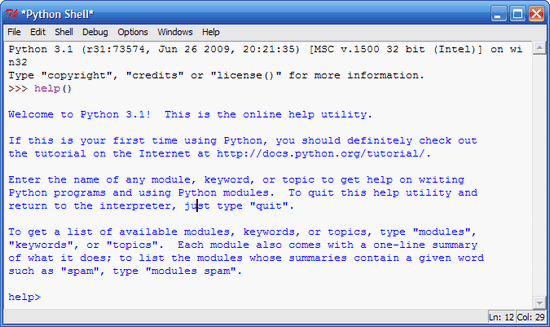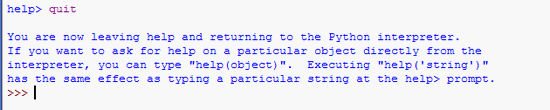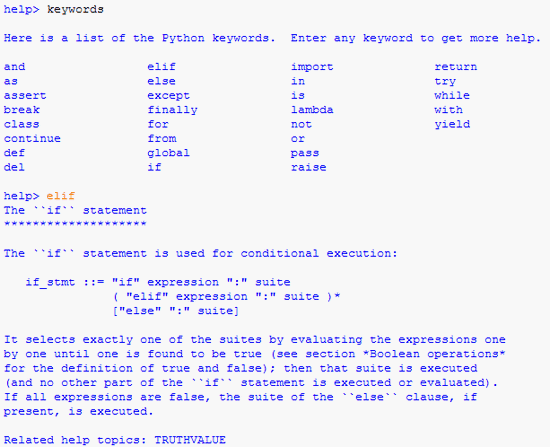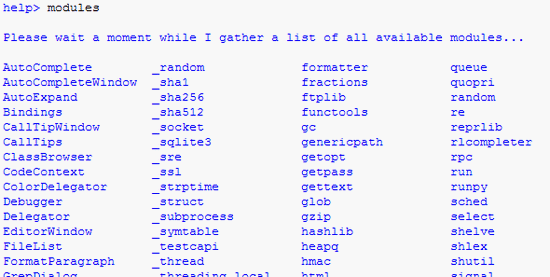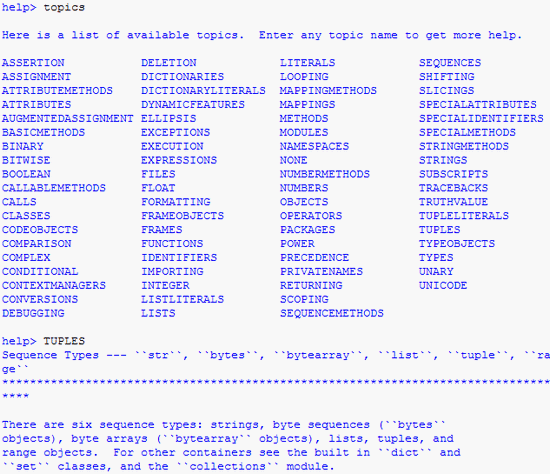Most PCs these days use
ACPI. The ACPI shows information such as battery status or thermal information. Hence, to determine the CPU temperature on Ubuntu, you can use the acpi package.
Install the acpi package
sudo apt-get install acpi
Display the temperature
acpi options:
-b, --battery battery information
-B, --without-battery suppress battery information
-i, --capacity show battery capacity information if available
-a, --ac-adapter ac adapter information
-A, --without-ac-adapter suppress ac-adapter information
-t, --thermal thermal information
-T, --without-thermal suppress thermal information
-c, --cooling cooling information
-C, --without-cooling suppress cooling information
-V, --everything show every device, overrides above options
-s, --show-empty show non-operational devices
-S, --hide-empty hide non-operational devices
-f, --fahrenheit use fahrenheit as the temperature unit
-k, --kelvin use kelvin as the temperature unit
For example, to display information for every device, use the -V option.
$ acpi -V
Battery 0: Full, 100%
Battery 0: design capacity 7800 mAh, last full capacity 7791 mAh = 99%
AC Adapter 0: on-line
Thermal 0: ok, 36.5 degrees C
Cooling 0: LCD 0 of 7
Cooling 1: Processor 0 of 10
Cooling 2: Processor 0 of 10