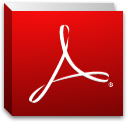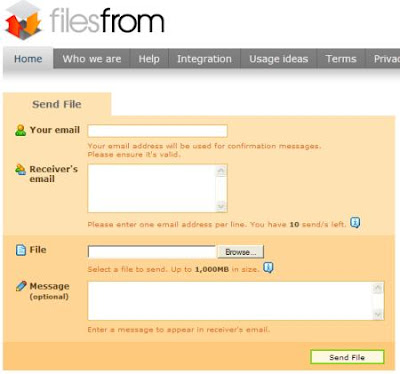This article will give an idea on how to create a secure, but memorable PIN number.
How to create the PIN number
The technique is so simple. You need to create your own simple algorithm to generate the PIN number, based on the number that you already memorized. In case you forget the PIN number, it can always be generate easily using the algorithm.
An example of algorithm
Let say you want to generate a PIN that consists of six digits.
- First create the secret number. Think of a 3 digits number that you won’t forget. For example, if you are born in 1965, you can use 965 as the secret number.
- Use your algorithm to create the PIN number.
Example: Add the secret number in step 1 with the number one, and multiply it back to itself.
965 * (965 + 1) = 932190 - Therefore, your PIN number is 932190.
Different PIN number for different bank
Using this technique, you will have a PIN number that cannot easily be guessed by others. But, what if you want different PIN number for different bank?
You can also create different PIN number for different bank, using the same algorithm and secret number.
Just associate bank1 with 1, bank2 with 2, and bank3 with 3. Then, you can replace the number one in your algorithm with two for bank2 and three for bank3.
Conclusion
This article shows on how to create PIN numbers from one secret number and an algorithm. Using this technique you will only need to remember the secret number, the algorithm and the bank association number.