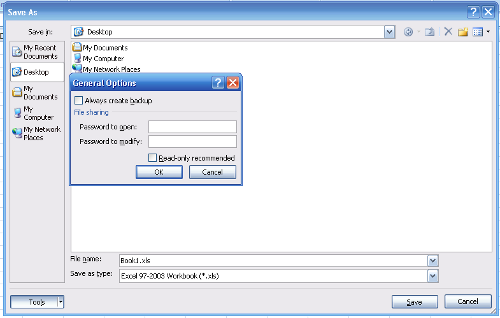The 2007 Microsoft Office Suite Service Pack 2 (SP2) provides the latest updates to the 2007 Office suite.
The updates includes improvements in stability, performance, and security.
Click here to download.
Showing posts with label Office 2007. Show all posts
Showing posts with label Office 2007. Show all posts
Tuesday, June 2, 2009
Tuesday, April 29, 2008
Password protect PowerPoint 2007
This tutorial is about how to protect PowerPoint 2007 with a password.
To password protect a Microsoft PowerPoint 2007 file,

To password protect a Microsoft PowerPoint 2007 file,
- Click on the Microsoft Office Button.
- Click Save As.
- Click Tools.
- Click General Options.
- Enter the password to open or modify (one or both).
- Click OK.
- When prompted, retype your passwords to confirm them, and click OK.
- Click Save.
Monday, April 28, 2008
Password protect Excel 2007
Open a Word 2007 document in an earlier version of Word
In the previous article, I have shown you how to open a Word 2007 document without having to install Microsoft Office 2007.
However, If you are running Windows 2000 with Service Pack 4, or Windows Server 2003, or Windows Vista, or Windows XP with Service Pack 1, and already have Microsoft Word 2000 with Service Pack 3, or Microsoft Word 2002 with Service Pack 3, or Microsoft Office Word 2003 with at least Service Pack 1, or Microsoft Office Word Viewer 2003, installed, you don't need the Word 2007 viewer. Fortunately, Microsoft had released the "Microsoft Office Compatibility Pack for Word file format", in November 19, 2007.
This pack will enable Microsoft Office 2000, Office XP, or Office 2003, to open, edit, and save Word files using the Word 2007 file format, although you may not be able to change some items that were created by using the new or enhanced features in Word 2007.
For examples, equations will become graphics, themes will be converted to styles, bibliography and citations will be converted to static text, and some charts and diagrams will converted to images. The changes are permanent (unless you didn't save the document).
Download here:
Microsoft Office Compatibility Pack for Word 2007
However, If you are running Windows 2000 with Service Pack 4, or Windows Server 2003, or Windows Vista, or Windows XP with Service Pack 1, and already have Microsoft Word 2000 with Service Pack 3, or Microsoft Word 2002 with Service Pack 3, or Microsoft Office Word 2003 with at least Service Pack 1, or Microsoft Office Word Viewer 2003, installed, you don't need the Word 2007 viewer. Fortunately, Microsoft had released the "Microsoft Office Compatibility Pack for Word file format", in November 19, 2007.
This pack will enable Microsoft Office 2000, Office XP, or Office 2003, to open, edit, and save Word files using the Word 2007 file format, although you may not be able to change some items that were created by using the new or enhanced features in Word 2007.
For examples, equations will become graphics, themes will be converted to styles, bibliography and citations will be converted to static text, and some charts and diagrams will converted to images. The changes are permanent (unless you didn't save the document).
Download here:
Microsoft Office Compatibility Pack for Word 2007
Wednesday, April 16, 2008
View Microsoft Office 2007 Files
To view or print a Microsoft Office 2007 file, on a PC without Microsoft Office 2007, just download the viewer from Microsoft. The viewer will allow you to view and print those files, and can even open password protected Word, Excel or PowerPoint files. However, you cannot edit those files.
Here are the download links:
Word Viewer 2007
Excel Viewer 2007
PowerPoint Viewer 2007
Here are the download links:
Word Viewer 2007
Excel Viewer 2007
PowerPoint Viewer 2007
Labels:
excel
,
Microsoft
,
Office 2007
,
Office Tips
,
powerpoint
,
viewer
,
Windows
,
Windows XP
,
word
Password protect Word 2007
This is a simple technique on how to protect a Microsoft Word 2007 file with a password.
To password protect a Microsoft Word 2007 file,

To password protect a Microsoft Word 2007 file,
- Click on the Microsoft Office Button.
- Click Save As.
- Click Tools.
- Click General Options.
- Enter the password to open or modify (one or both).
- Click OK.
- When prompted, retype your passwords to confirm them, and click OK.
- Click Save.
Subscribe to:
Comments
(
Atom
)