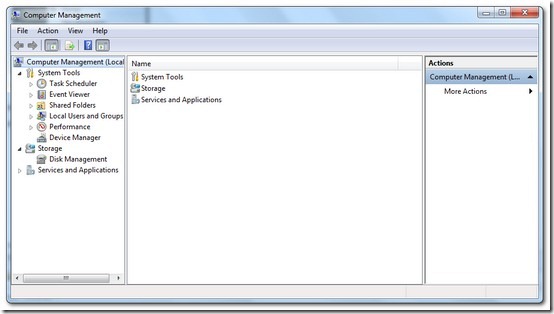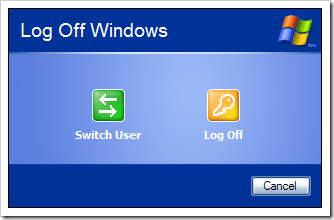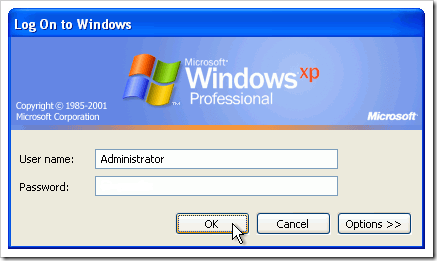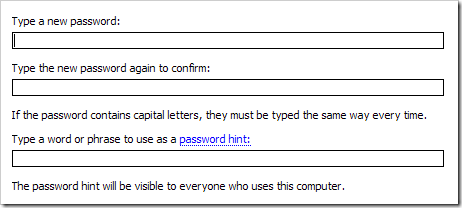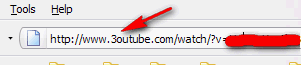Pidgin is an easy to use and free chat client that can connect to many chat networks all at once. The supported chat networks are AIM, Bonjour, Gadu-Gadu, Google Talk, Groupwise, ICQ, IRC, MSN, MySpaceIM, QQ, SILC, SIMPLE, Sametime, XMPP, Yahoo! and Zephyr.
But, sometimes Pidgin just don't work with Google Talk. You need to tweak Pidgin in order to make it works.
Here are the steps (as shown in Figure 1):
- Click on Account > Manage Accounts, add new Google Talk account. Fill in the Username and Password.
- Click to the Advance tab.
- Make sure that "Require SSL/TLS" and "Force old (port 5223) SSL are selected.
- Type 443 for "Connect port".
- Type "talk.google.com" for "Connect Server".
- Click on the "Save" button.
Pidgin should now works with Google Talk. By the way, I also figured out that sometimes I need to remove these settings, in order to connect to Google Talk, when I move to different place.