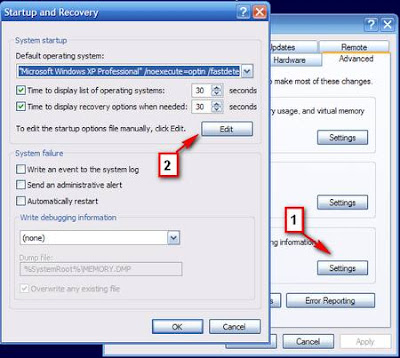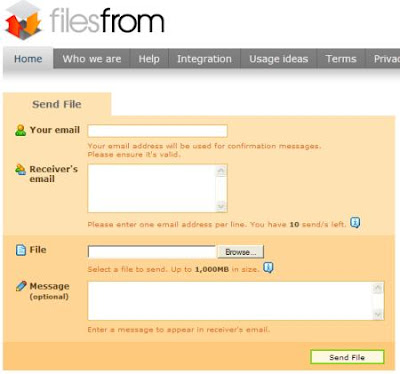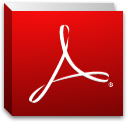
Adobe Reader 9 is the latest release of this PDF viewing tool. It lets you view, print, search and share Adobe Portable Document Format (PDF) files using a variety of platforms and devices.
Version 9.1 fixes a security holes in Adobe Reader, related to a buffer overflow issue, and the ability to view FLV and SWF files in PDF documents.
Version 9.2 fixes security holes in Acrobat related to memory corruption, overflow and input validation issues.
Version 9.3 fixes vulnerabilities that could cause the application to crash and could potentially allow an attacker to take control of the affected system.
Version 9.4 resolve issues in Reader and Flash Player.
[Click here to download (AdbeRdr940_en_US.exe - 26.4 Mb)]
Last updated on October 6, 2010.